Synergy: ParentVUE and StudentVUE Password Reset
Learn how to reset ParentVUE and StudentVUE passwords easily and securely.
Table of Contents
Product: ParentVUE and StudentVUE
Audience: Parents and Students, Admin, Registrars, Lead Teachers
Overview
Use this process to reset the password associated with your ParentVUE or StudentVUE account.
Tools/Equipment Needed
- Web-browser
- Email client
- Synergy
Re-Enable Locked Accounts (Registrars and Lead Teachers)
To view this section:
- Log in to the Knowledge Base (Helpjuice) here to view internal instructions
- Return to this tab and “refresh” the page to view.
Note: This content in the above block only viewable by CSD Staff logged in to the Knowledge Base with their Google Account.
Request Password Reset
Click on the “Forgot Password” text or icon to initiate a password reset.
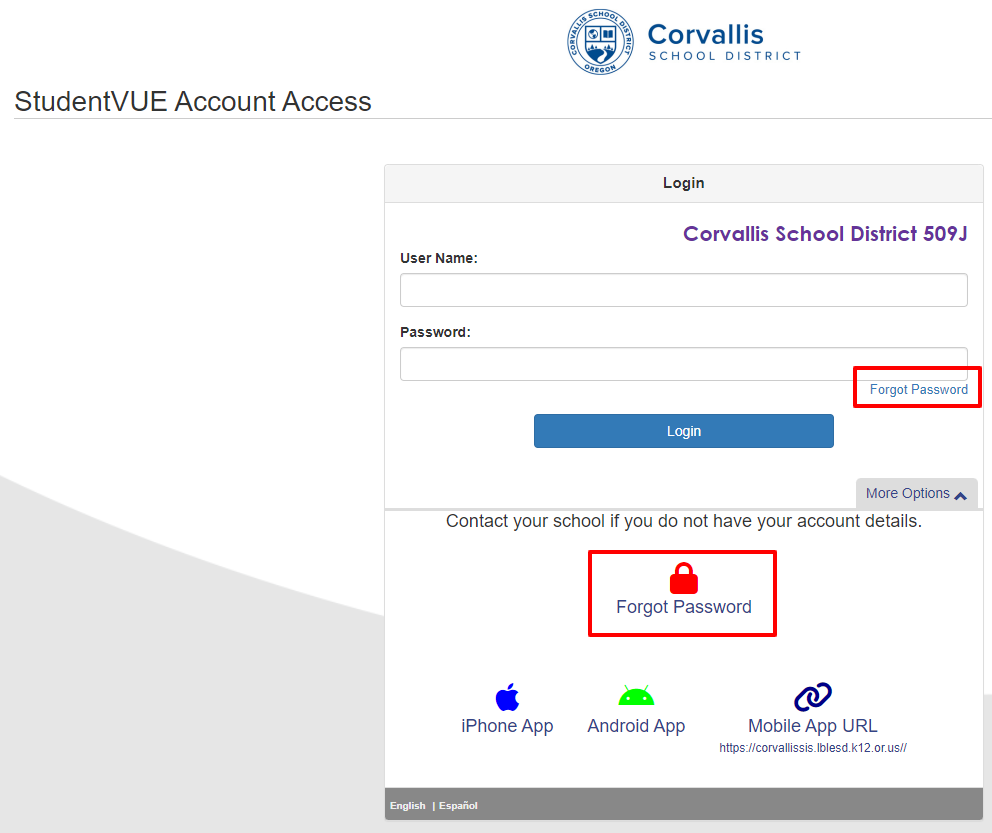
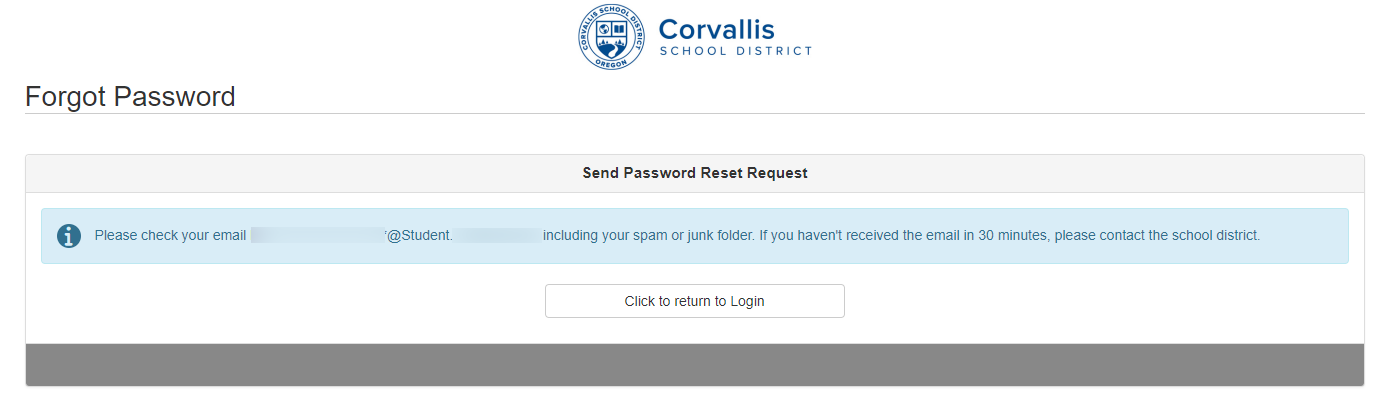
Check Email Client for Password Reset Email
- Check your email client (Gmail shown) for the password reset email.
- Click on the link to reset your password.

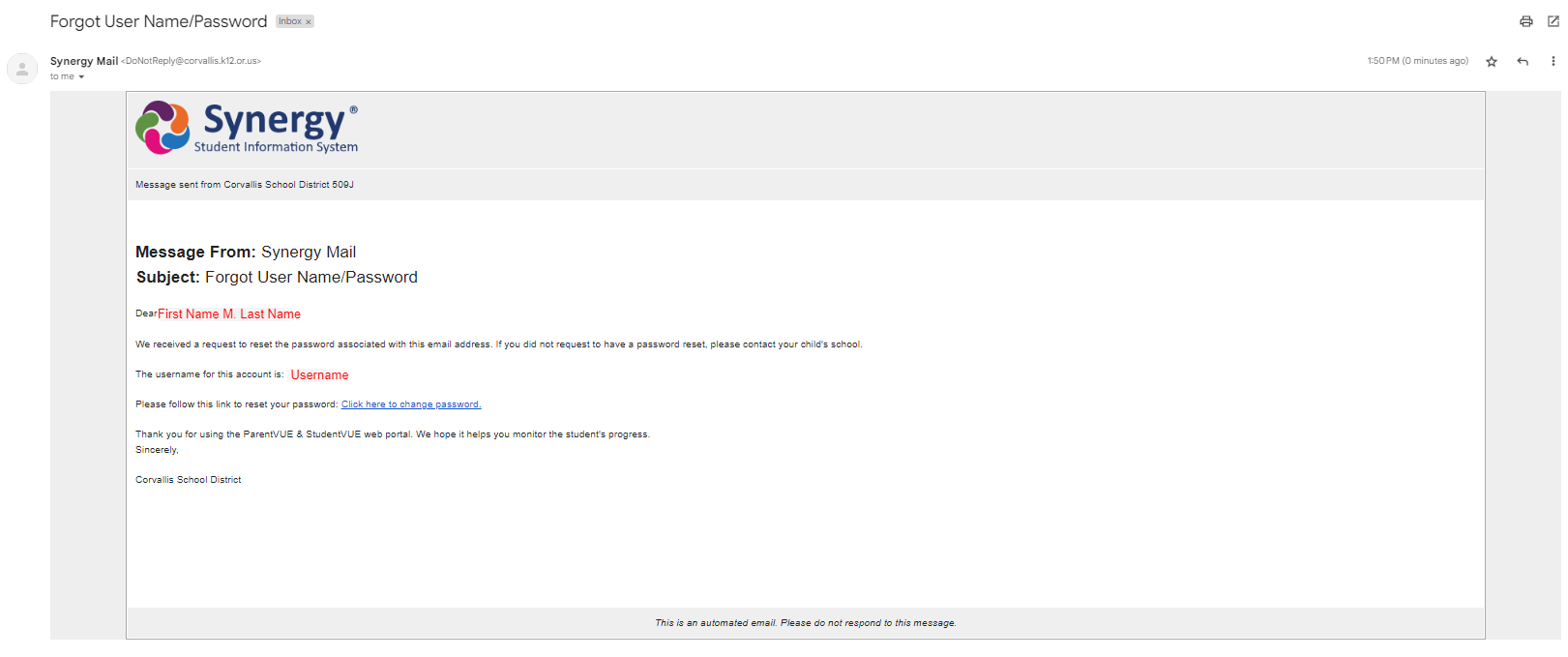
My Account Password
- Enter the First Name and Last Name from the email (this is what the school district has on file for you).
- Type your New Password.
- Type your New Password again to verify.
- Click the Change Password button.
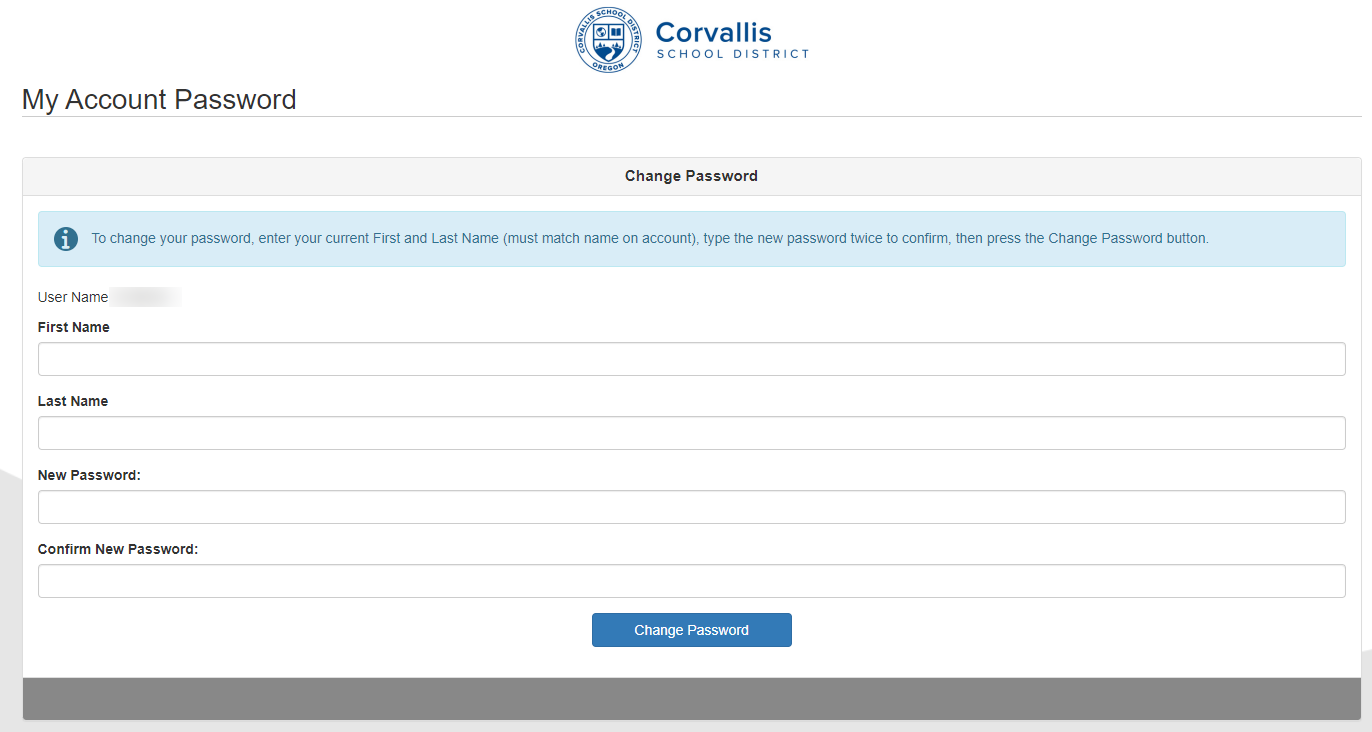
Did it work? Select an option below for “next-steps”.
If everything went correctly, your password is changed.
You can close this window and return to the login screen.
Please use this NEW password moving forward.
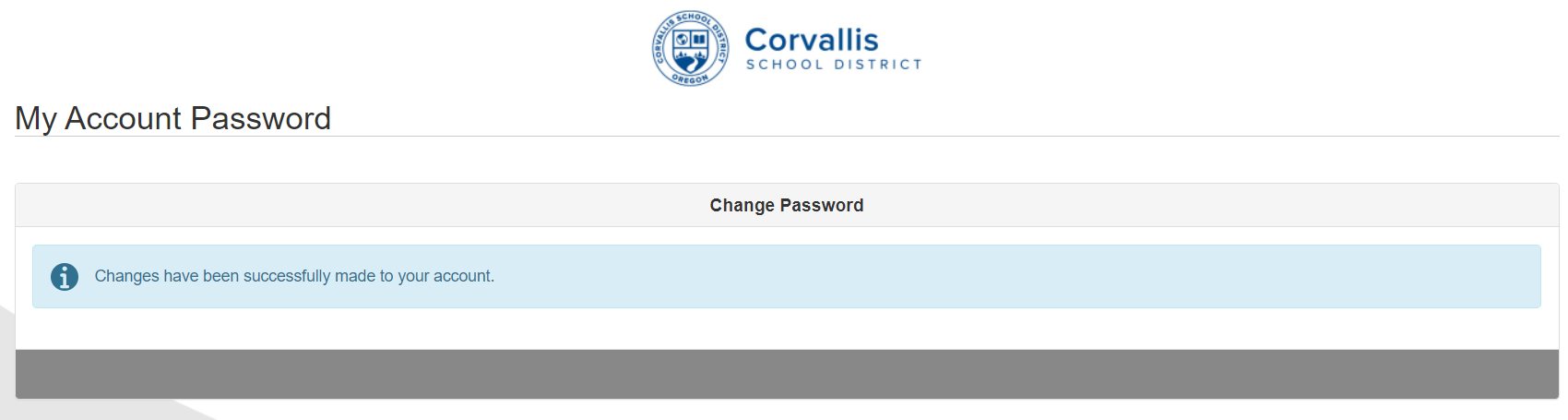
If you have tried your password too many times, your account may be locked.
Please contact your school office staff to reactivate your account.
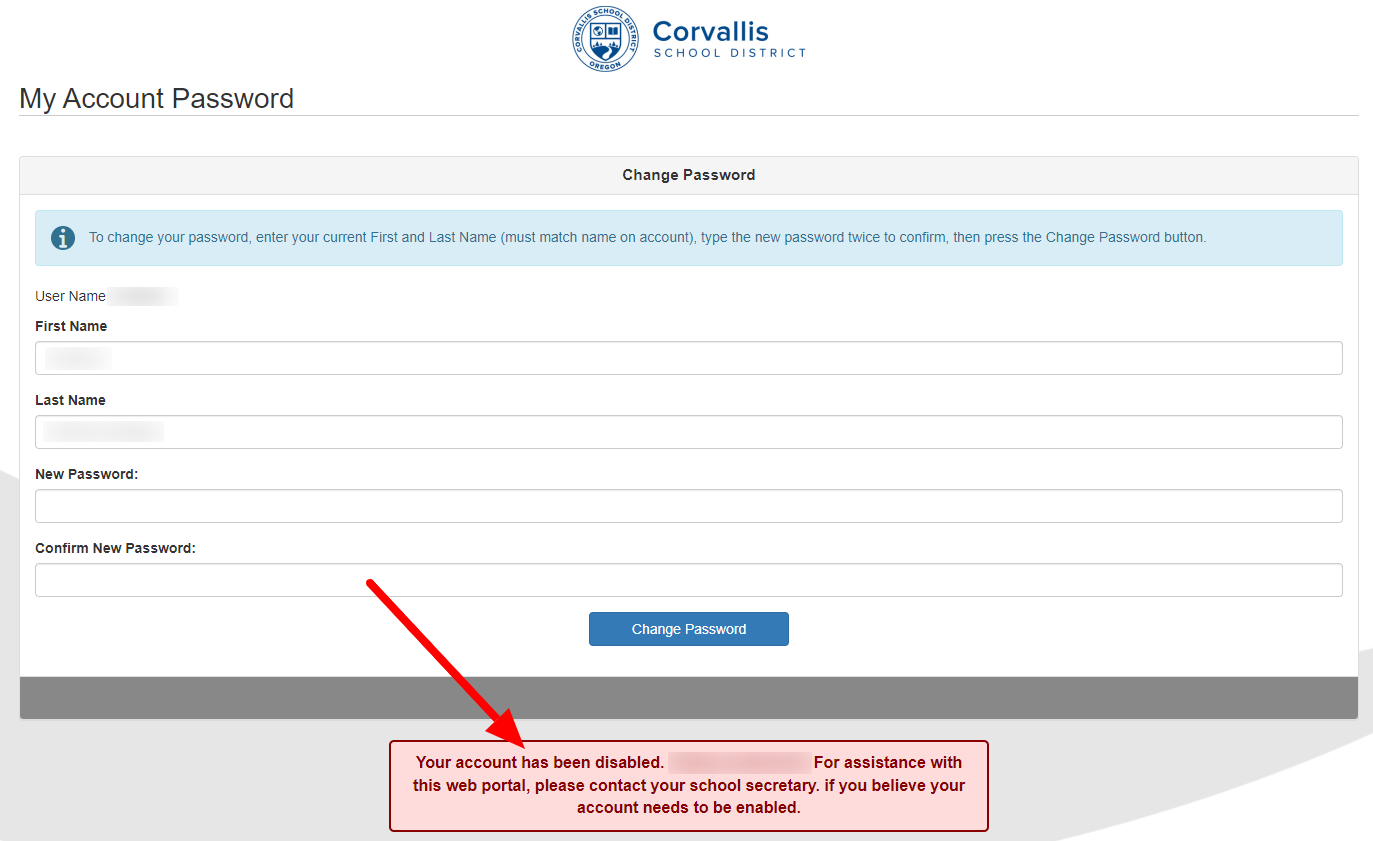
Conclusion
For instructional/pedagogical questions, please contact your Building Administrator or Student Growth & Experience (SG&E) Level Coordinator.
For technical questions, please contact your building SPOC.
