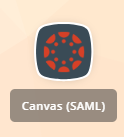Synergy: Grade Book Setup Stepper
Please use this walkthrough to setup your Synergy Grade Book for effective Canvas Grade Book Passback.
Table of Contents
Product: Synergy Grade Book Setup Stepper
Audience: Teachers
Overview
Please use this walkthrough to setup your Synergy Grade Book for effective Canvas Grade Book Passback.
Tools/Equipment Needed
- Synergy Grade Book
Sign In To TeacherVUE
- Sign in to ClassLink and select Synergy SIS
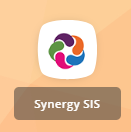
Enable Synergy Grade Book Setup Stepper
- From your TeacherVUE screen, select the Setup Stepper
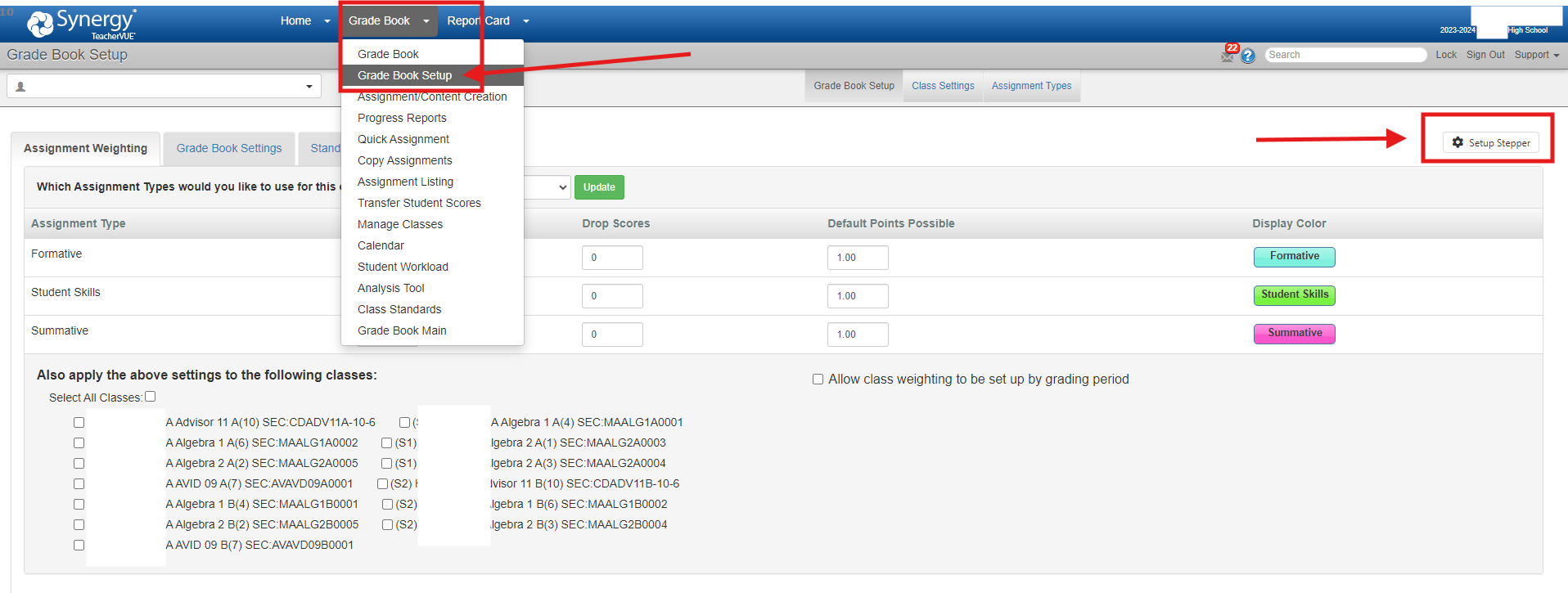
Choose Classes
- Choose “All Classes”
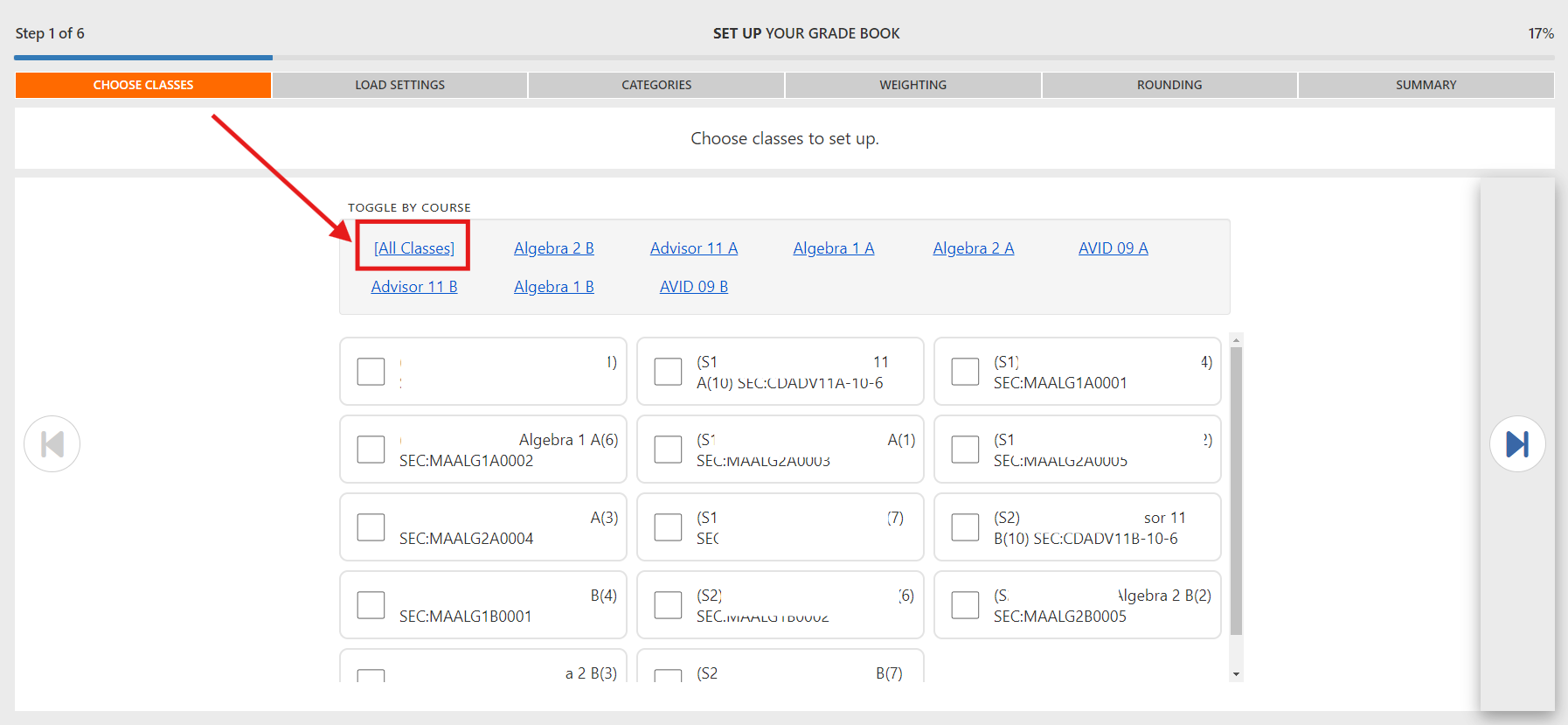
Load Settings
- Select “Start a new setup”
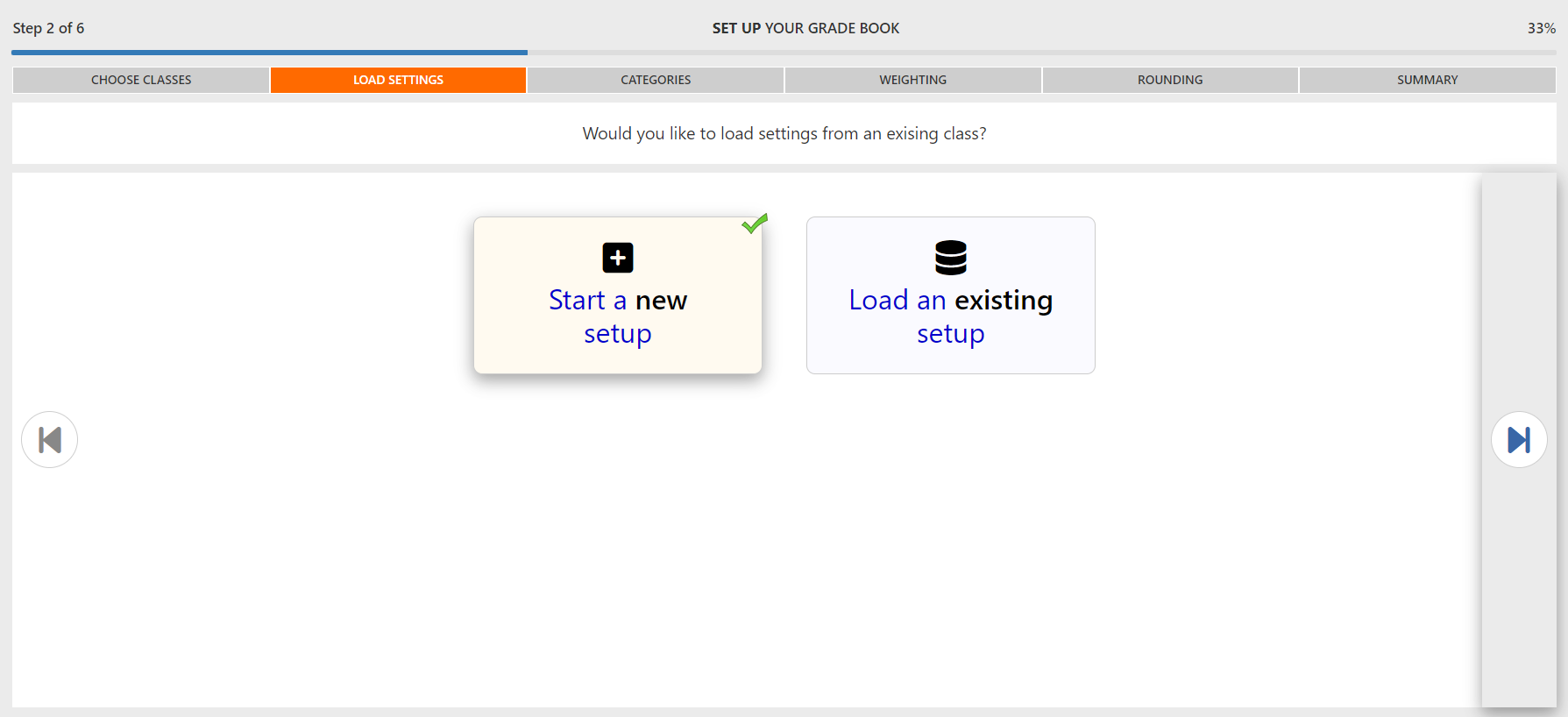
Categories
- Select the Default CSD Categories*
- Formative CSD
- Summative CSD
- Employability Skills CSD
*For examples of categories that fit each of the default classifications, refer to the provided article. For instance, if you're accustomed to using "Self-Assessment," simply select "Formative CSD" as the category for that assignment in Canvas.
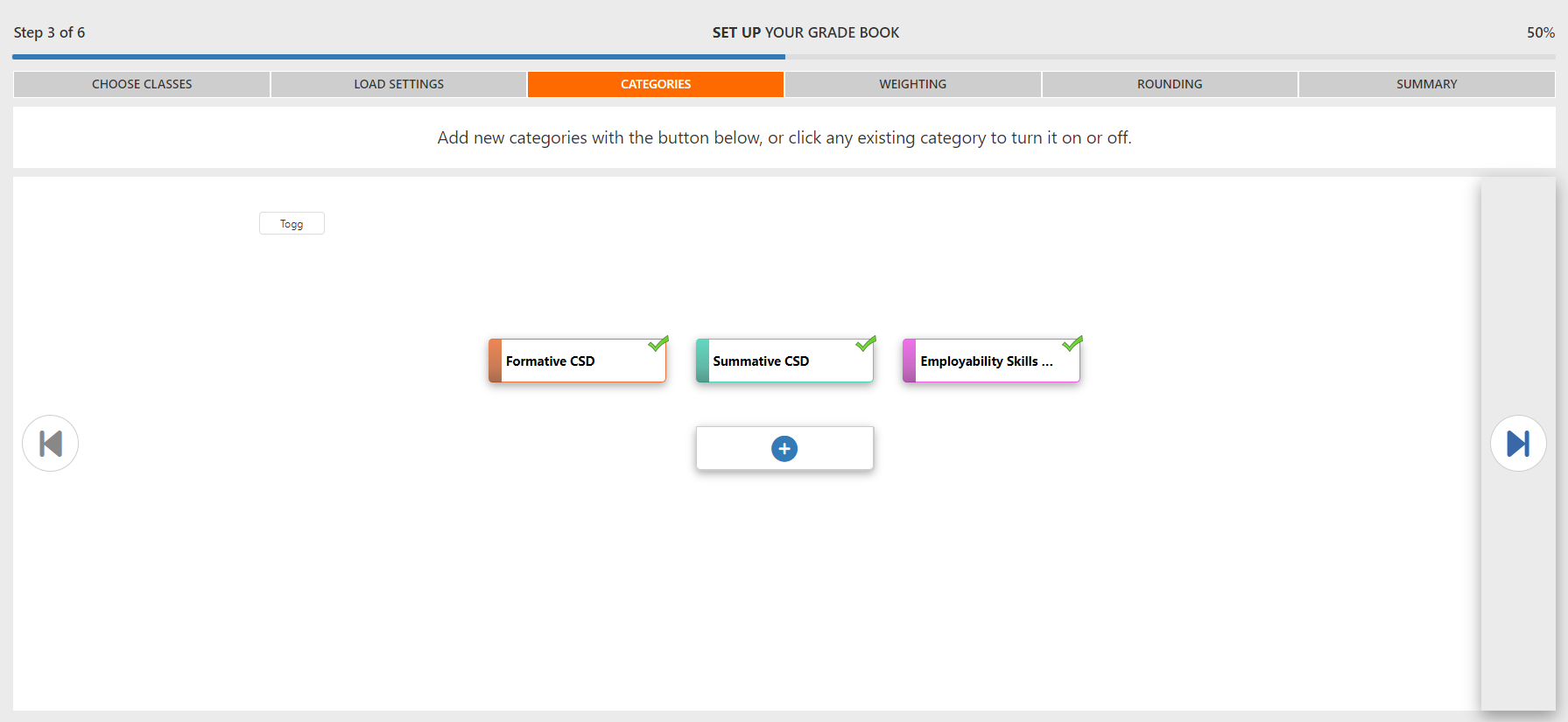
If these are not your DEPARTMENT Categories, you can change them.
Weighting
- Select “I Use Categories To calculate Final Grades”
- Input District Default Weights (in percent %)
- Formative CSD = 20
- Summative CSD = 80
- Employability Skills CSD = 0
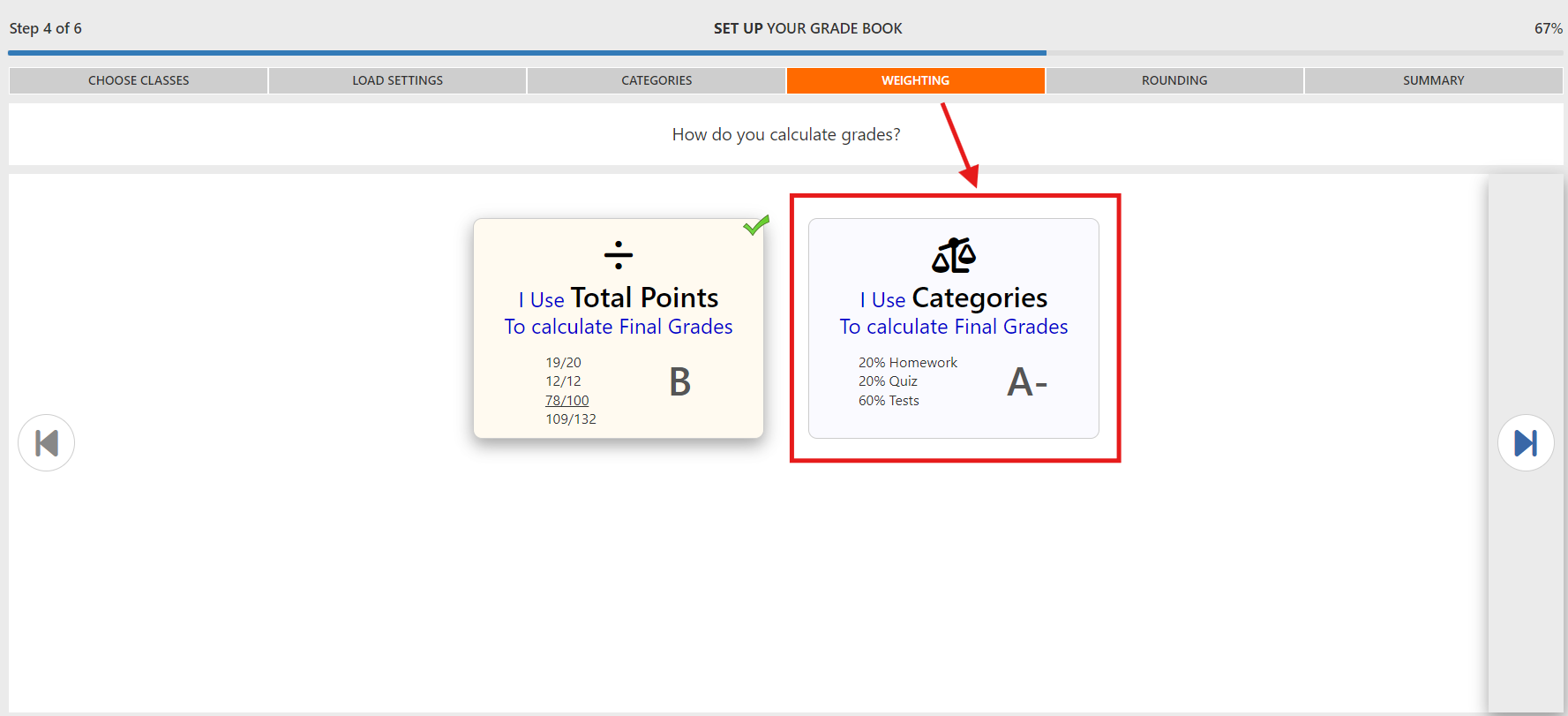

If these are not your DEPARTMENT Weights, you can change them. Ensure that these add up to 100%.
Rounding
- Select “I Have Percentage Rounding ON”
- Select “I Use 2 Decimal Places”

Summary Screen
- Ensure Categories, Weights, and Rounding are set according to District standards.
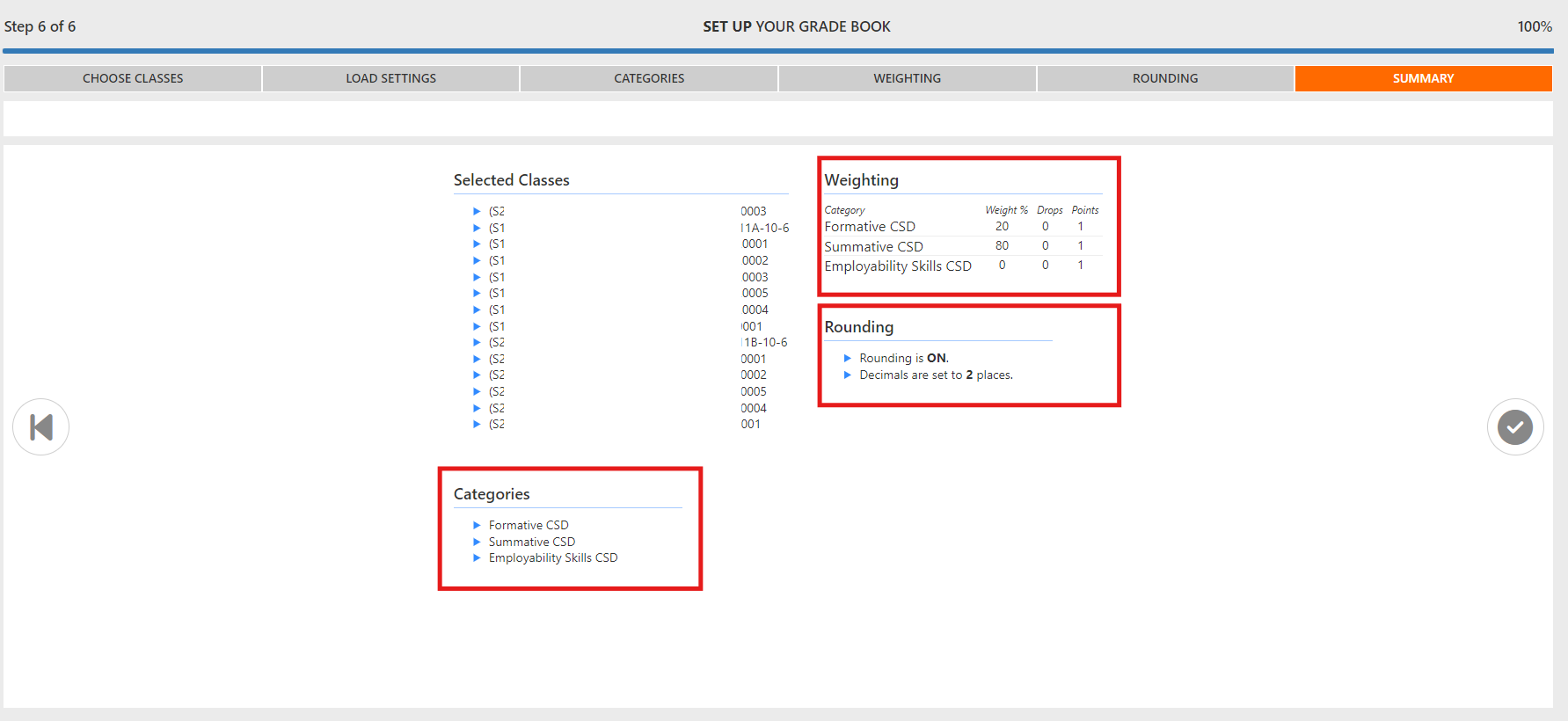
See the following article for additional setup steps in Canvas.
Canvas: Start of Term Course Setup
Canvas: Start of Term Course Setup
Product: Canvas
Audience: Teachers
Overview
Learn how to set up your Canvas Courses to ensure a smooth and efficient Grade Book Passback to Synergy by using the preconfigured District defaults for Assignment Groups, Weighting, and other Course settings.
Tools/Equipment Needed
- Canvas
Required Actions:
- Sign in to Canvas via ClassLink
-
Update Sample Home Page
- Pages > Sample Home Page > Edit.
-
Sync SIS Categories
- Sync Canvas Assignment Groups with matching Synergy Assignment Types
- Sync Canvas Assignment Groups with matching Synergy Assignment Types
- Verify the following items in your Navigation Sidebar
- HOME
- MODULES
- ANNOUNCEMENTS
- GRADES
- SYLLABUS
- Upload Syllabus that includes course grading practices.
Optional Actions:
- Cross-List Canvas Sections
-
Copy Additional Content from previous Canvas courses
- Import Existing Content > Copy a Canvas Course > Select Specific Content > DO NOT SELECT Course Settings
- Edit Custom Assignment Groups
- Default Assignment Groups:
- Formative CSD
- Summative CSD
- Employability Skills CSD
- Default Assignment Groups:
- Edit Custom Weighting
- Default weighting - High School:
- Formative CSD = 20%
- Summative CSD = 80%
- Employability Skills CSD = 0%
- Default weighting - Middle School:
- Formative CSD = 25%
- Summative CSD = 75%
- Employability Skills CSD = 0%
- Default weighting - High School:
- Edit Custom Grading Scheme
- Default grading scheme applied:
- A-F for Secondary
- Default grading scheme applied:
See the following article for additional setup steps in Synergy using the Grade Book Setup Stepper.
Synergy: Grade Book Setup Stepper Instructions
Synergy: Grade Book Setup Stepper
Conclusion
Using the guide above, you should be able to set up your Canvas Course Shells with District defaults for Assignment Groups, Weighting, and Grading Schemes to facilitate efficient Grade Book Passback to Synergy.
For instructional/pedagogical questions, please contact your Building Administrator or Student Growth & Experience (SG&E) Level Coordinator.
For technical questions, please contact your building SPOC.
Conclusion
Using the steps above, you should be able to set up your Synergy Grade Book using default District Categories, Weights, and Rounding to facilitate Grade Book Passback with Canvas.
For instructional/pedagogical questions, please contact your Building Administrator or Student Growth & Experience (SG&E) Level Coordinator.
For technical questions, please contact your building SPOC.