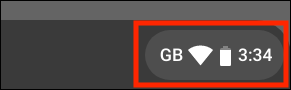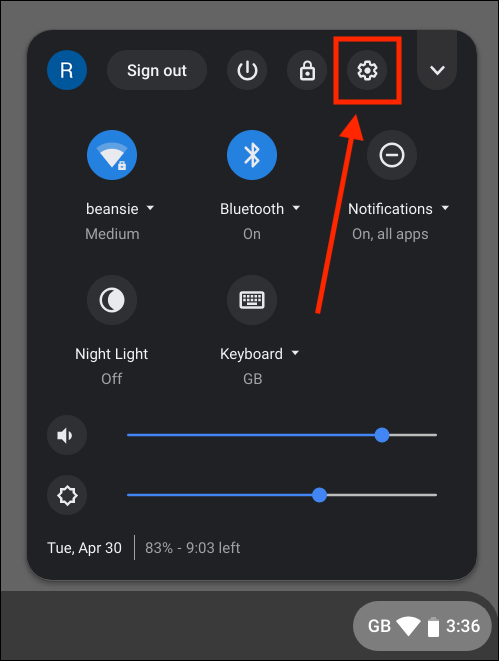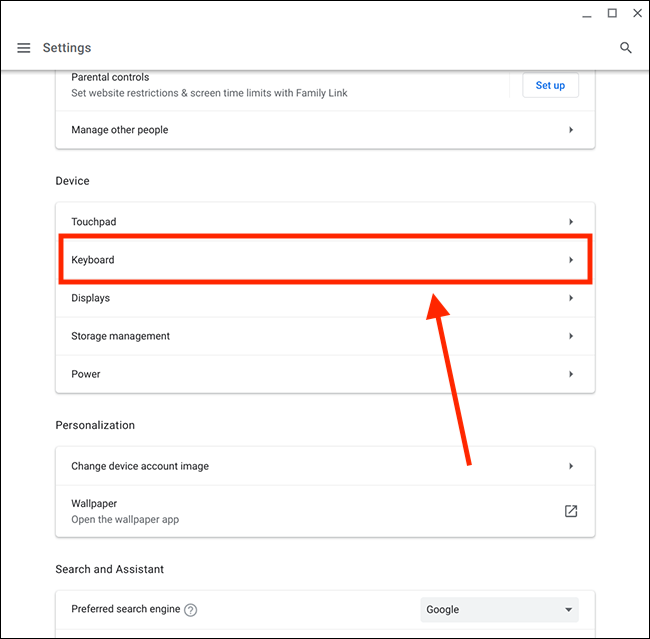Chromebook: Choose Keyboard Language & Special Characters
Learn how to use different keyboard languages on your Chromebook to change your typing language and input special characters like accent marks or currency symbols.
Table of Contents
Product: Chromebook
Audience: Teachers, Students
Tools/Equipment Needed: Chromebook
Overview
This article will guide you through setting up and switching between different keyboard languages and how to use special characters like accent marks on your Chromebook.
Set your keyboard languages
- At the bottom right, select the time.
- Select Settings.
- Under “Device,” select Keyboard > Change input settings.
- Under “Input methods,” select the keyboard languages you want to use
- Select “Add.”
- "Enabled" is listed under the current keyboard.
- To set a different keyboard language, use your cursor to point to and select another keyboard.
Switch between keyboard languages
If you add more than one keyboard language, you can switch between languages from the shelf, next to the time.
- At the bottom right, select the time.
- Select Settings.
- Under “Device,” select Keyboard Change input settings.
- Under “Inputs and keyboards,” turn on Show input options in the shelf. Your current keyboard language code appears on the shelf, next to the time.
- Select your keyboard language code.
- In the "Input methods" box, select the language you want to switch to.
Tip: You can also switch your language by pressing Ctrl + Shift + Space until the language you want is selected. To switch back, press Ctrl + Space.
Add accent marks
The English (US) with International keyboard has the following accent marks:
- Acute (´) ' then letter
- Grave (`) ` then letter
- Tilde (~) Shift + ` then letter
- Circumflex (^) Shift + 6 then letter
- Umlaut/diaeresis (¨) Shift + ' then letter
- Cedilla (¸) Shift + AltGr + 5 then letter
Tip: On the US International (PC) keyboard, you can use ' then letter.
Use the following combinations to type specific international characters on the US International keyboard.
Important: The AltGr key is the Alt key on the right of the keyboard.
- Acute (é) AltGr + e
- Acute (á) AltGr + a
- Acute (ú) AltGr + u
- Acute (í) AltGr + i
- Acute (ó) AltGr + o
- Tilde (ñ) AltGr + n
- Umlaut/diaeresis (ü) AltGr + y
- Umlaut/diaeresis (ö) AltGr + p
- Umlaut/diaeresis (ä) AltGr + q
- Cedilla (ç) AltGr + ,
Add accent marks with your keyboard
You can use your physical keyboard to insert accents, also called diacritical marks, into text.
Use the accents menu
Important: Accents aren’t available for all characters.
To insert accents:
- Hold down the key for the letter you want to add an accent to.
- When the menu opens, press Tab or the right arrow to enter the menu.
- Use the arrow keys to highlight the accent you want.
- Press Enter, Space, or continue to type to insert the highlighted option.
Tip: When the menu opens, you can also type the number key of the mark you want, or you can click on it.
To turn off accents:
- At the bottom right, select the time.
- Select Settings.
- Under “Device,” select Keyboard Change input settings.
- To open the menu, under ”Inputs and keyboards” to the right of English (US), select More.
- Under “Physical keyboard,” turn off accents and special characters.
Use modifier keys
You can also insert accents with the Alt key and a character.
Important: Accents aren’t available for all characters.
- Accent circumflex (ô) alt + i
- Acute (é) alt + e
- Umlaut (ë) alt + u
- Tilde (ñ) alt + n
- Accent grave (è) alt + `
Tip: You can also create accents on a digital keyboard. Learn how to make diacritical marks on a digital keyboard.
Conclusion
After reading this article, you should be able to set and switch between different keyboard languages on your Chromebook, as well as use various methods to add accent marks and special characters.
For more information, visit this Chromebook Help Article.
For instructional/pedagogical questions, please contact your Building Administrator or Student Growth & Experience (SG&E) Level Coordinator. For technical questions, please contact your building SPOC.