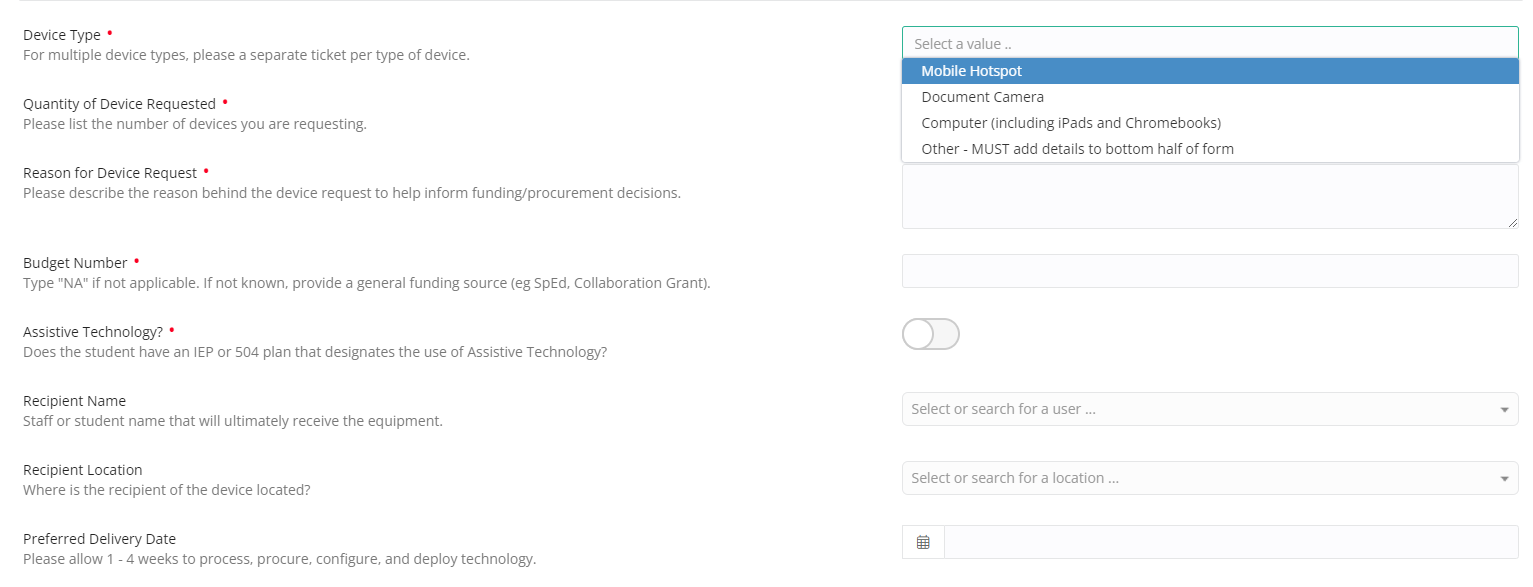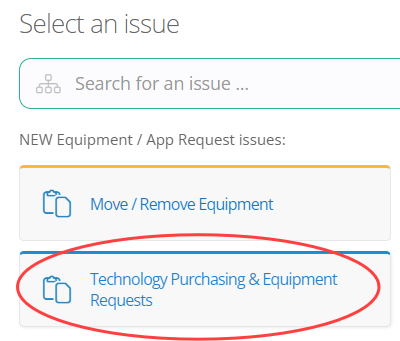Technology Purchasing & Equipment Requests
Table of Contents
Submit a ticket for Technology Purchasing & Equipment Requests
Open the Technology Service Center
Also known as IncidentIQ, there are two easy methods of accessing the ticketing system:
- Use this link and log in with Google - https://csd509j.incidentiq.com/
- Use ClassLink
- Technology Service Center shortcuts can be found in the CSD Suite and Instructional Technology folders
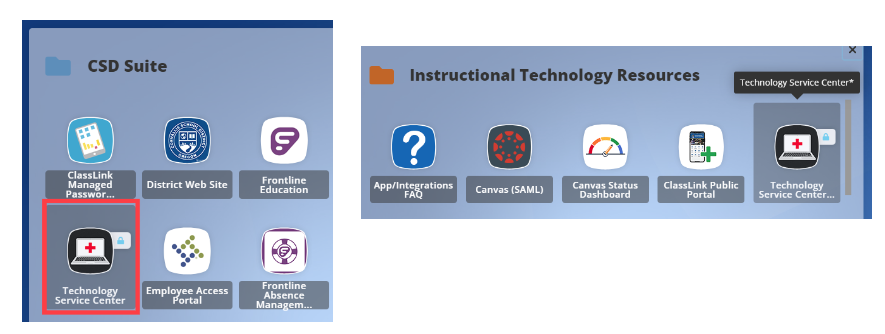
Select the Ticket Type
On your Dashboard, locate the Quick Tickets section and select Technology Purchasing & Equipment Requests
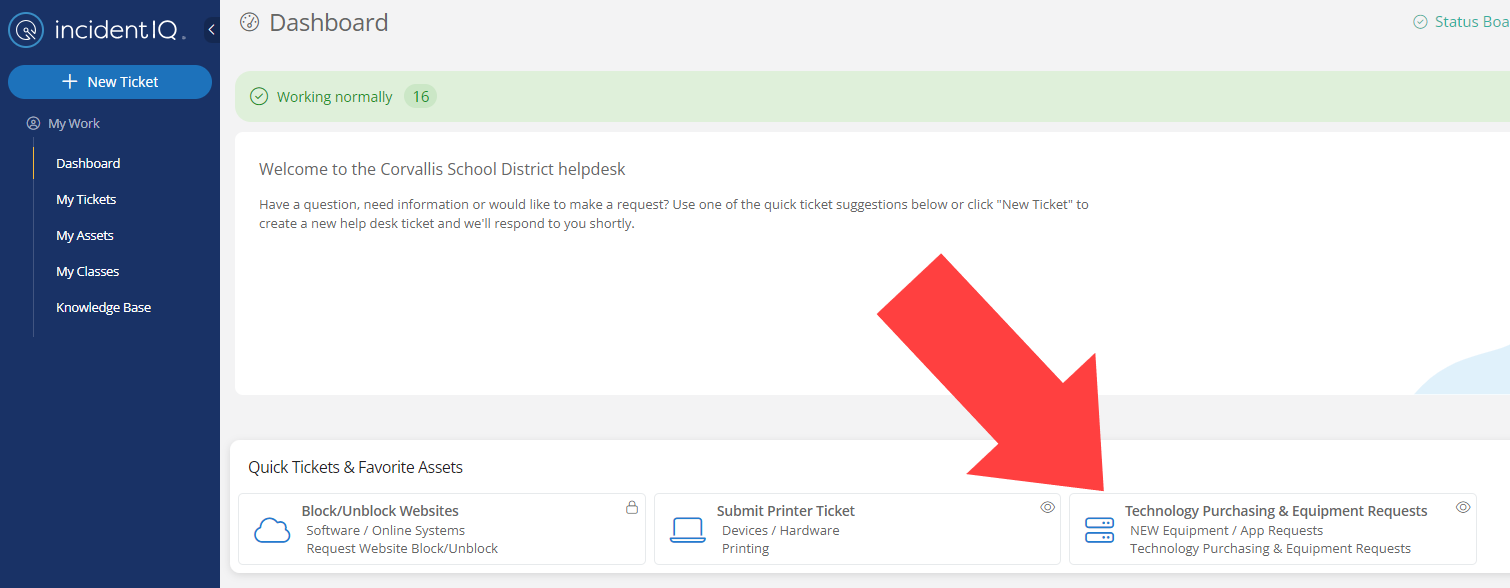
Alternatively, use the New Ticket button and select NEW Equipment / App Requests > Technology Purchasing & Equipment Requests to access the same ticket type.
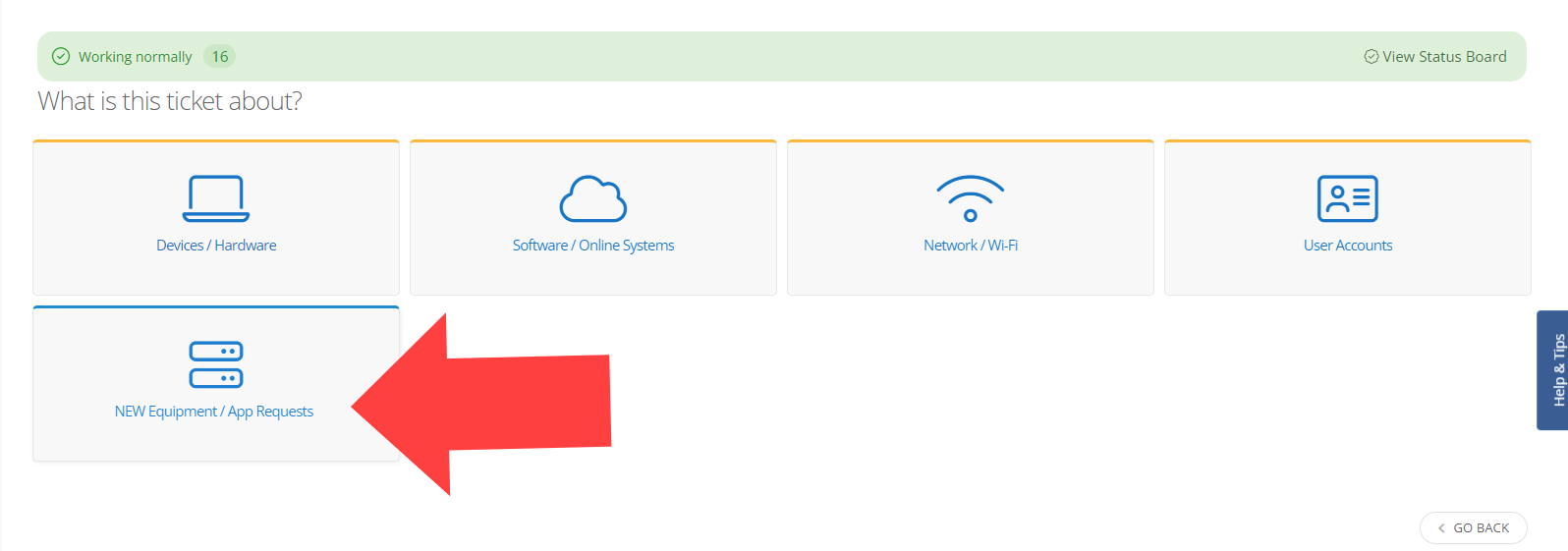
Submit the Ticket
Enter the required information and submit the ticket. Your request will be routed to the most applicable team.