The Cisco 8841 & 8851 phones are exactly alike except the 8851 has a docking port and Bluetooth capability.
 |
7821 |
Buttons and Hardware Identification

The following table describes the Cisco IP Phone 7800 Series buttons and hardware.
1 |
Handset and Handset light strip |
Indicates whether you have an incoming call (flashing red) or a new voice message (steady red). |
2 |
Programmable feature buttons and line buttons |
For more information, see Softkey, Line, and Feature Buttons. The Cisco IP Phone 7811 does not have programmable feature buttons or line buttons. |
3 |
Softkey buttons |
For more information, see Softkey, Line, and Feature Buttons. |
4 |
Navigation cluster |
Navigation ring and Select |
5 |
Hold/Resume, Conference, and Transfer |
Hold/Resume |
6 |
Speakerphone, Mute, and Headset |
Speakerphone Mute Headset The Cisco IP Phone 7811 does not have a Headset button. |
7 |
Contacts, Applications, and Messages |
Contacts Applications |
8 |
Volume button |
Adjust the handset, headset, and speakerphone volume (off hook) and the ringer volume(on hook). |
Softkey, Line, and Feature Buttons
You can interact with the features on your phone in several ways:
Softkeys, located below the screen, give you access to the function displayed on the screen above the softkey. The softkeys change depending on what you are doing at the time. The More ... softkey shows you that more functions are available.
Feature and line buttons, located on either side of the screen, give you access to phone features and phone lines.
Feature buttons—Used for features such as Speed dial or Call pickup, and to view your status on another line.
Line buttons—Used to answer a call or resume a held call. When not used for an active call, used to initiate phone functions, such as the missed calls display.
Feature and line buttons illuminate to indicate status.
![]() Green, steady LED—Active call or two-way intercom call
Green, steady LED—Active call or two-way intercom call
![]() Amber, steady LED—Privacy in use, one-way intercom call, or logged into a Hunt Group
Amber, steady LED—Privacy in use, one-way intercom call, or logged into a Hunt Group
![]() Amber, flashing LED—Incoming call or reverting call
Amber, flashing LED—Incoming call or reverting call
![]() Red, steady LED—Remote line in use (shared line or Line Status) or Do Not Disturb (DND) active
Red, steady LED—Remote line in use (shared line or Line Status) or Do Not Disturb (DND) active
![]() Red, flashing LED—Remote line on hold
Red, flashing LED—Remote line on hold
Your administrator can set up some functions as softkeys or as feature buttons. You can also access some functions with softkeys or the associated hard button.
Phone Screen Features
The phone screen shows information about your phone such as directory number, active call and line status, softkeys, speed dials, placed calls, and phone menu listings. The screen is made up of three sections: the header row, the middle section, and the footer row.
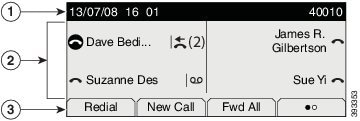
1 |
At the top of the screen is the header row. The header row displays the phone number, current date and time, as well a number of icons. The icons display when features are active. |
2 |
The middle of the phone screen displays the information associated with the line and feature buttons on the phone. |
3 |
The bottom row of the screen contains the softkey labels. Each label indicates the action for the softkey button below the screen. |
Phone Icons
Your phone screen displays many icons. This section gives images of the common icons
Icons are in color or grayscale, depending on the screen.
Lines
Shared Lines
Recents


