IT Tickets: Technology Service Center User Guide
Use Incident IQ to submit and monitor tickets for Technology Services
Table of Contents
Product: Technology Service Center (Incident IQ or IIQ)
Audience: CSD staff
Overview
Please use this document when you have a request or need from the Technology Services department at the Corvallis School District.
Tools/Equipment Needed
- Device with a browser
Accessing the Technology Service Center
There are two easy methods of accessing the ticketing system:
- Use this direct link and log in with Google - https://csd509j.incidentiq.com/
- Use the ClassLink shortcut Technology Service Center
- It is located in the CSD Suite and Instructional Technology folders
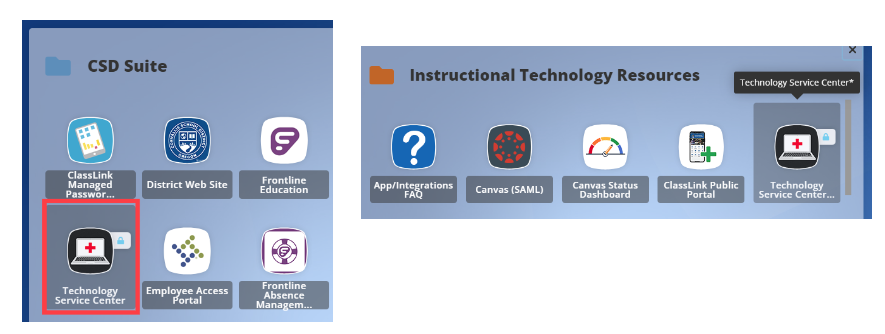
Once signed in, you will be taken to your dashboard:
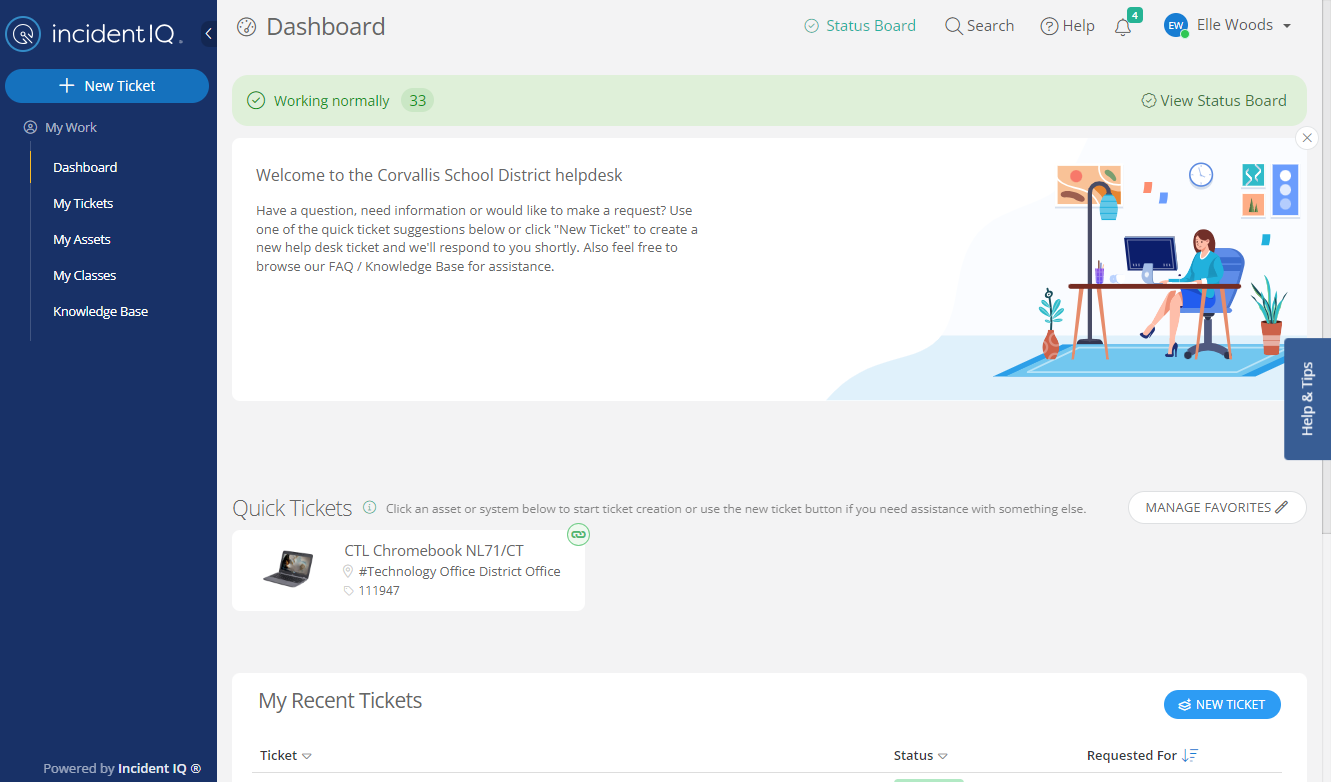
Create a Ticket
If you are looking for help with any of the topics listed below, please use the linked guides as these items have specific instructions that differ from the typical process:
-
Technology Purchasing & Equipment Requests
- Includes hotspot and other physical technology requests or purchases
-
App/Software Requests
- Used for digital technology requests or purchases
- Password changes (staff)
Otherwise, click the + New Ticket button in the upper left corner of your dashboard.
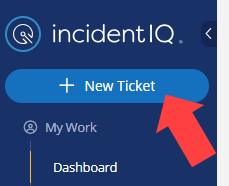
Choose the topic of your ticket based on one of these general categories:
- Devices/Hardware: Used when something is physically wrong with a piece of technology (i.e., broken screen, cracked case, water damage, etc.)
- Software/Online Systems: Used when a problem arises with an application (i.e., Google Drive, Canvas, etc.)
- Network/Wi-Fi: Used when a network issue occurs (i.e., the network is slow, a computer will not connect to the local network, etc.)
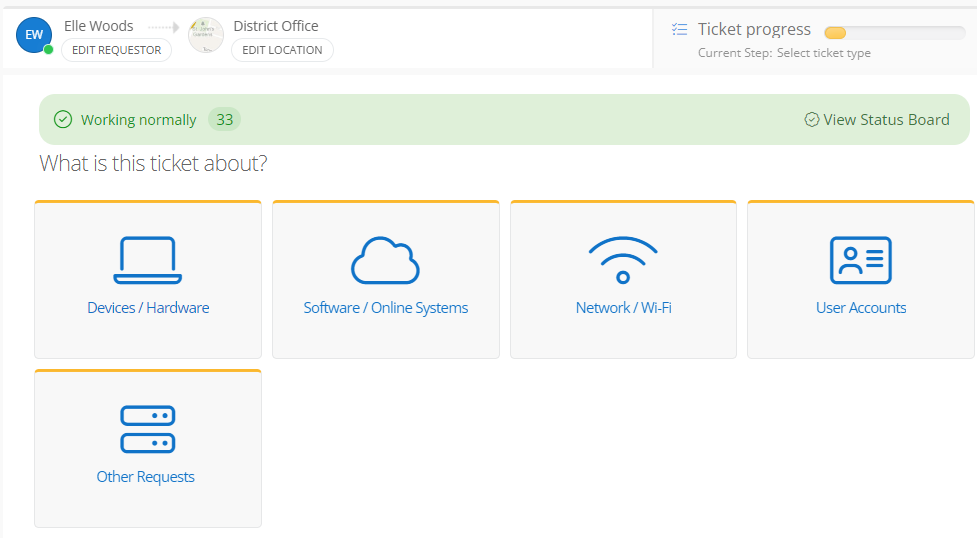
Devices/Hardware Tickets
If you're trying to submit a ticket related to one of your assigned computers, select the equipment from the My Favorites / Assets list (outlined in red below). Otherwise, choose the SHOW ALL CATEGORIES option to find the correct model. You may also use the search bar to find the model for the type of ticket you are submitting.
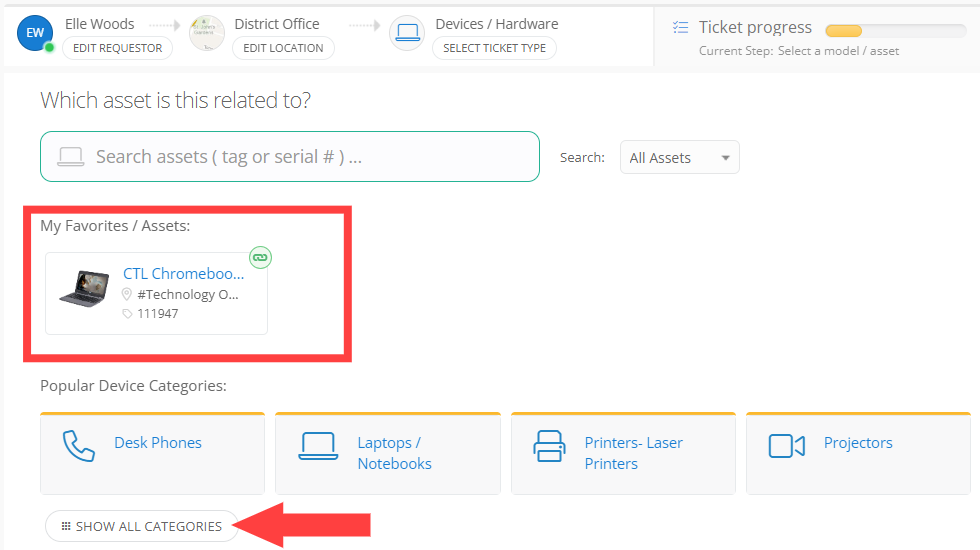
Follow the on-screen instructions and provide details regarding your technical issue. Please be specific as possible, and include screenshots when relevant. They can be attached to any ticket and are incredibly useful for troubleshooting.
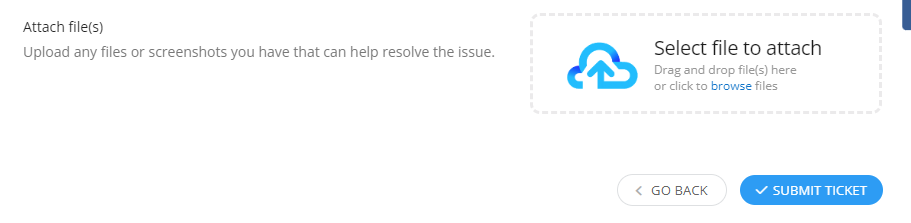
Once submitted, your ticket will automatically be assigned to a team and member of Tech Services. You can add more information by commenting on your ticket.
Conclusion
For instructional/pedagogical questions, please contact your Building Administrator or Student Growth & Experience (SG&E) Level Coordinator.
For technical questions, please contact your building SPOC.
